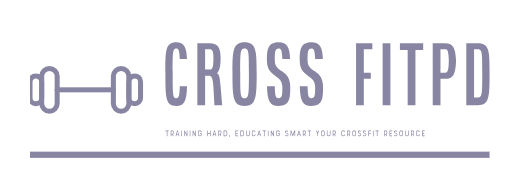Unlock the Secret: How to Effortlessly Delete an Apple Watch Workout
Are you tired of having old and unwanted workouts cluttering up your Apple Watch? Have you been searching for a way to easily delete them without having to reset your entire device? Look no further, as we have the solution for you. In this article, we will take you through the step-by-step process of deleting an Apple Watch workout. Say goodbye to unnecessary data and hello to a clean and organized workout log. Let’s dive in and learn how to efficiently delete an Apple Watch workout.
Understanding Apple Watch Workouts
Apple Watch is a popular wearable device that enables you to track your fitness progress and monitor your daily activities. One of its key features is the ability to track and record your workouts. This can be incredibly helpful for those looking to stay on top of their fitness goals and make meaningful improvements in their overall health.
When using the Apple Watch for workouts, you have a variety of options at your disposal. You can choose from a wide range of activities including running, cycling, swimming, yoga, weightlifting, and more. Additionally, you can also set specific goals for each workout such as calorie burn, distance covered, or time duration.
Once you begin your workout on the Apple Watch, it will start monitoring your heart rate, movement, and other metrics to provide you with an accurate summary of your performance. This data can be viewed in real-time on the watch or saved for later review on your iPhone through the Health app.
The Need to Delete Workouts on Your Apple Watch
While tracking workouts on your Apple Watch can be incredibly useful and motivating, there may come a time when you need to delete a particular workout from your history. This could be due to various reasons such as accidentally starting a workout or wanting to remove irrelevant data from your records.
Whatever the case may be, deleting an Apple Watch workout is relatively simple and can be done in just a few steps. It is important to note that once a workout is deleted from your watch history, it cannot be recovered. Additionally, workouts are only stored on the watch for up to five hours before being automatically synced with the Health app on your iPhone.
Steps to Delete an Apple Watch Workout
Step 1: On your iPhone home screen, tap on the ‘Health’ app icon to open it.
Step 2: Scroll down until you find ‘Workouts’ and tap on it to access your workout history.
Step 3: Swipe left on the workout you want to delete and tap on ‘Delete.’
Step 4: A prompt will appear asking if you want to delete the workout from your watch. Tap on ‘Delete.’
Alternatively, you can also delete a workout directly from your Apple Watch without using your iPhone. Here’s how to do it:
Step 1: On your Apple Watch, go to the Workout app.
Step 2: Scroll through your recent workouts until you find the one you want to delete.
Step 3: Swipe left on the workout and tap on ‘Delete.’
Step 4: Confirm by tapping ‘Delete’ again.
Troubleshooting Common Issues
While deleting workouts from your Apple Watch is usually a straightforward process, there may be some instances where it does not work as expected. One common issue is when workouts do not sync between the watch and iPhone, making it impossible to delete them from either device.
If this happens, try restarting both devices by turning them off and then back on again. This should force a sync between the watch and iPhone and resolve any syncing issues. If the problem persists, you may need to contact Apple support for further assistance.
Another issue that users may come across is when they are unable to swipe left on a workout or see the option to delete it. This is commonly caused by outdated software on either the watch or iPhone. It is crucial to ensure that both devices are running the latest version of their respective operating systems.
In Conclusion
The ability to track workouts with an Apple Watch has been a game-changer for many individuals looking to improve their fitness levels. However, there may be times when you need to delete certain workouts from your history for various reasons. By following the simple steps outlined in this guide, you can easily delete any unwanted workouts from your Apple Watch and ensure an accurate record of your fitness progress. Remember to regularly update your devices and troubleshoot any issues to ensure a smooth experience with your Apple Watch workouts.
The Basics of Deleting an Apple Watch Workout
When it comes to working out, we all strive for progress and improvement. However, as we continue to push our limits, we also accumulate a long list of completed workouts on our Apple Watches. While it can be satisfying to see how far we’ve come, there may come a time when we want to tidy up and delete some of those past workouts.
To start off, let’s go over the basics of deleting a workout on your Apple Watch. First, open the “Workout” app on your watch by tapping the icon that looks like a running person. Next, scroll through your list of workouts until you find the one you want to delete. Then, firmly press on the workout until you see a options menu appear.
From here, you have two options: “Delete Workout” or “Mark as Done.” If you choose “Delete Workout,” the workout will be completely removed from both your watch and your paired iPhone. If you select “Mark as Done,” the workout will still show up in your list of completed workouts, but it will now be labeled as “Done.”
Deleting an Apple Watch Workout from Your Paired iPhone
While deleting a workout directly from your watch is quick and convenient, sometimes you may find yourself in a situation where you need to delete multiple workouts at once or need more details about each workout. In these cases, using your paired iPhone to delete workouts may be more efficient.
To do this, open the “Activity” app on your iPhone and select the “Workouts” tab at the bottom of the screen. Here, you’ll see a list of all the workouts that have been recorded using your Apple Watch. Simply swipe left on the specific workout(s) that you want to delete and tap on “Delete.” Confirm by selecting “Delete Workout.”
Deleting Multiple Workouts at Once on Your Apple Watch
If you have a long list of workouts on your Apple Watch that you want to delete, doing it one by one can feel like a tedious task. Luckily, there is a way to delete multiple workouts at once.
To begin, open the “Workout” app on your watch and select the specific workout type that you want to delete (such as “Running” or “Cycling”). Next, force touch (firmly press) on the screen until you see a menu with the options “New”, “Reschedule”, and “Clear All.” Tap on “Clear All,” and then confirm by selecting “Delete All Workouts.”
Managing Workout Data with Your Apple Watch and iPhone
As we mentioned earlier, using your paired iPhone to delete workouts can be useful when you need more in-depth information about your workouts. In fact, besides being able to delete workouts from your iPhone, you can also view more detailed data such as distance, calories burned, and heart rate information.
To access this data, open the “Activity” app on your iPhone and tap on any of the listed workouts. From here, you’ll be able to view a graph with data points for different parts of your workout. You can also scroll down for even more details like elevation gain and average pace or speed.
Why You May Want to Delete an Apple Watch Workout
Now that we’ve covered how to delete an Apple Watch workout, let’s briefly discuss why you may want or need to do so. The most obvious reason is simply wanting to declutter your list of completed workouts. However, here are a few other situations where deleting a workout may be beneficial:
Incorrect Data:
If for some reason your Apple Watch recorded incorrect data during a workout (such as incorrect distance or heart rate readings), it may be better to delete that workout and start fresh.
Redundant Workouts:
If you accidentally recorded the same workout multiple times, deleting the duplicates will help keep your data more accurate and organized.
Training Plans:
If you are using your Apple Watch to track your progress while following a training plan, deleting old workouts may make it easier to see your progress over time without being distracted by past workouts.
Keeping Your Apple Watch Workout Data Organized
Finally, while it may be tempting to keep all of your completed workouts on your Apple Watch, deleting them from time to time can help keep your data more organized and accurate. It’s always a good idea to periodically go through and delete any unnecessary or outdated workouts.
By now, you should have a good understanding of how to delete an Apple Watch workout using both the watch itself and your paired iPhone. Remember, deleting a workout from either device will completely remove it from both devices. And don’t forget the other benefits of managing and organizing your workout data – not only does it keep things neat but it also allows for more accurate tracking of your fitness progress. Happy exercising!
Q: How do I delete an Apple Watch workout?
A: To delete a workout on your Apple Watch, open the Workout app and swipe right on the workout you want to delete. Then, tap “Delete” and confirm the action.
Q: Can I delete multiple workouts at once on my Apple Watch?
A: Yes, you can delete multiple workouts at once by selecting “Edit” in the Workout app, tapping on each workout you want to delete, and then choosing “Delete All” at the bottom of the screen.
Q: Why can’t I find an option to delete a workout on my Apple Watch?
A: If you cannot find an option to delete a workout, make sure you are using the latest version of watchOS and your Apple Watch is connected to your iPhone. If the issue persists, try restarting your devices.
Q: What happens when I delete a workout on my Apple Watch?
A: When you delete a workout, it will be removed from your Workout app and all associated data will be deleted. The workout will also be removed from your iPhone’s Health app.
Q: Is it possible to recover a deleted workout on my Apple Watch?
A: No, once a workout is deleted from your Apple Watch it cannot be recovered. If you want to keep track of past workouts, consider exporting them before deleting.
Q: Can I still view deleted workouts on other devices connected to my Apple ID?
A: No, deleting a workout will remove it from all devices connected to your Apple ID. If you have synced your workouts with iCloud or another cloud service, they may still be accessible there.
In conclusion, deleting an Apple Watch workout is a simple and convenient process that can help you declutter your workout history and better track your progress. By following the steps outlined in this guide, you can easily delete individual or multiple workouts from your Apple Watch. Additionally, utilizing the features on the watch and the accompanying app, such as renaming or sorting workouts, can enhance your fitness journey by providing a clearer and more organized record of your activities.
It is important to note that while deleting workouts may not seem significant in the moment, it can have a big impact on how you view your progress in the long run. Being able to accurately track your workouts allows for more informed decision-making when it comes to setting goals and adjusting routines.
Furthermore, familiarizing yourself with the different methods of deleting workouts – via the watch itself or through the app – gives you greater control over personalizing your fitness experience. Don’t be afraid to experiment with these tools and find what works best for you.
Overall, whether you’re using an Apple Watch for serious training or simply trying to stay active, knowing how to efficiently delete workouts is an essential skill. It not only helps keep your workout history organized but also allows you to fully utilize all the features that come with this powerful fitness tool. So follow these
Author Profile
-
Jeff Duncan, the owner and Head Coach of CrossFit Pearl District, is dedicated to fostering a supportive and effective training environment.
With a strong belief in the principles of movement mechanics, consistency, and intensity, Jeff has cultivated a community that thrives on continuous improvement and mutual support.
From 2024, Jeff Duncan has expanded his passion for CrossFit beyond coaching by writing an informative blog dedicated to the CrossFit niche. His blog features a variety of content aimed at providing valuable information and insights to the CrossFit community.
Jeff’s posts cover a wide range of topics including training techniques, nutrition advice, workout routines, and answers to common queries within the niche. This transition to blogging allows Jeff to reach a broader audience, sharing his expertise and helping individuals at all levels of their fitness journey.
Latest entries
- May 22, 2024WorkoutBreaking the Sweat: The Truth About Exercising After Microblading
- May 22, 2024WorkoutMaximizing Your Workout: The Benefits of Taking Collagen Before or After Exercise
- May 22, 2024Healthy DietUnpacking the Truth: Is Diet Lipton Green Tea Truly a Healthy Choice?
- May 22, 2024Healthy DietBreaking the Rules: Ketchup on the Carnivore Diet – Is it Allowed?