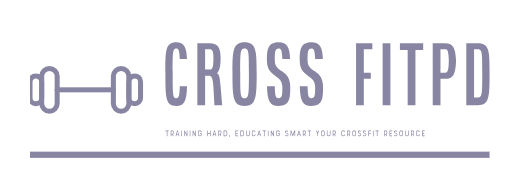Clear Your Health Records: A Step-by-Step Guide on Deleting Workouts from Apple Health
Are you someone who loves to track your fitness and health journey through Apple Health but often find yourself needing to delete a workout? Whether it’s outdated data or a mistake in logging, removing a workout from Apple Health can be a confusing process. In this article, we will guide you through the steps on how to delete a workout from Apple Health, so you can keep your health records accurate and organized. So, let’s dive in and learn how to manage your workouts effectively in Apple Health.
Apple Health is a comprehensive health and fitness app that comes pre-installed on all Apple devices. It allows users to track their daily physical activity, monitor their health records, and even integrate data from other fitness apps. However, there may come a time when you want to delete a workout from the app. This could be due to various reasons such as an inaccurate record or simply wanting to declutter your Apple Health data. Whatever the reason may be, this guide will provide you with step-by-step instructions on how to delete a workout from Apple Health.
Why would you want to delete a workout from Apple Health?
Before diving into the steps of deleting a workout from Apple Health, it is important to understand why someone would want to do so in the first place. As mentioned earlier, there can be various reasons for this action. Let’s take a look at some of these reasons:
1) Inaccurate Data: Sometimes, fitness apps can record incorrect information or duplicate workouts due to technical glitches or user error. In such cases, it makes sense to remove the inaccurate or redundant data from your Apple Health app.
2) Personal Preference: Some users may simply prefer not to have certain workouts in their records for personal reasons. This could include any type of exercise that they are no longer interested in or that they do not want others to see.
3) Decluttering: With the increasing popularity of health and fitness tracking, many users have accumulated a large amount of data on their Apple Health app over time. Deleting old or unnecessary workouts can help declutter the app and make it easier to navigate.
4) Privacy Concerns: While Apple takes security and privacy very seriously, some users may still have concerns about their personal data being stored on their devices or in the cloud. In such cases, deleting certain workouts can provide peace of mind.
Step-by-Step Guide to Delete a Workout from Apple Health
Now that we know the possible reasons for wanting to delete a workout from Apple Health, let’s move on to the steps involved in doing so. Before starting, ensure that you have the latest version of iOS and your Apple Health app is up-to-date. Additionally, make sure that your device is connected to the internet.
Step 1: Open the Apple Health App
The first step is to open the Apple Health app on your iPhone or iPad. The app icon looks like a white heart inside a red square.
Step 2: Select ‘Health Data’ Tab
Once you are in the app, tap on the ‘Health Data’ tab located at the bottom of your screen. This will take you to all your health and fitness data.
Step 3: Choose ‘Workouts’ Category
Scroll down until you find the ‘Workouts’ category and tap on it. This will show you all the workouts that have been recorded on your device through various fitness apps or manually.
Step 4: Select the Workout You Want to Delete
Scroll through your list of workouts and select the one you want to delete. If you are having trouble finding it, use the search bar at the top to locate it quickly.
Step 5: Tap on ‘Edit’
Once you have selected the workout, tap on ‘Edit’ in the top right corner of your screen. This will allow you to make changes to this particular workout’s data.
Step 6: Scroll Down and Tap on ‘Delete Data’
On top of all options available for editing, there will be an option saying ‘Delete Data’. Tap on it and confirm when prompted by tapping ‘Delete’.
Congratulations! You have successfully deleted a workout from your Apple Health app.
Deleting Workouts Using Third-Party Fitness Apps
In addition to manually deleting workouts from the Apple Health app, you can also delete workouts through third-party fitness apps that are connected to your Apple Health. This makes the process even more convenient as you don’t have to switch between apps. Here’s how to do it:
Step 1: Open the Third-Party Fitness App
Open the app from which you want to delete the workout and go to the workout history or log section.
Step 2: Find and Select the Workout
Scroll through your workout history until you find the one you want to delete. If there is a search bar, use it for quicker results. Once you locate the workout, select it.
Step 3: Tap on ‘Edit’ or ‘Delete’
Depending on the app, you may see either an option to edit or delete this workout. Select ‘delete’ and confirm when prompted.
The workout will be removed from both your third-party fitness app and Apple Health app simultaneously.
Retrieving Deleted Workouts
In case you accidentally deleted a workout or later changed your mind about deleting it, there is a way to retrieve this data. However, this method only works if you have been regularly backing up your device on iCloud or iTunes.
Step 1: Backup Your Device
Ensure that your device
Apple Health is a comprehensive health and fitness tracking application that comes pre-installed on all iOS devices. It allows users to monitor their daily physical activities, track their workouts, and sync data from various third-party health and fitness apps. While the app offers a plethora of features, some users may want to delete certain workouts from their Apple Health for various reasons. In this article, we will guide you on how to delete a workout from Apple Health.
Understanding Apple Health Workouts
Before we dive into the process of deleting a workout from Apple Health, it’s essential to understand how the app tracks and records workouts. When you complete a workout and save it in Apple Health, the app uses different parameters like start time, end time, duration, distance, and calories burned to create an entry for that particular workout. This data is then displayed in the “Workout” section of your Apple Health app.
Reasons for Deleting Workouts from Apple Health
There could be several reasons why someone would want to delete a workout from their Apple Health. For instance, if they accidentally record the wrong workout or have already synced their data with another third-party health app, they may need to delete the duplicate entry. Another reason could be that they have stopped using a particular fitness tracker or app for tracking workouts and do not want that data cluttering up their Apple Health.
Steps to Delete a Workout from Apple Health
Deleting a workout from Apple Health is relatively straightforward. Follow these simple steps to remove any unwanted entries:
1. Open your Apple Health app on your iOS device.
2. Go to “Workouts” by tapping on “Browse” at the bottom.
3. Scroll down until you find the workout you want to delete.
4. Swipe left on the entry until you see “Delete.”
5. Tap on “Delete” to remove the workout from Apple Health.
Deleting Multiple Workouts at Once
If you want to delete multiple workouts at once, follow these steps:
1. Open your Apple Health app.
2. Go to the “Workouts” tab.
3. Scroll down until you find the first workout you want to delete.
4. Tap and hold on it until a checkmark appears.
5. Keep scrolling and select all the workouts you want to delete by tapping on them.
6. Once all the workouts are selected, tap on “Delete.”
7. Confirm by tapping on “Delete Entries.”
Deleting Workouts Synced from Third-party Apps
If you have synced data from other health and fitness apps with your Apple Health, deleting a workout may not be as simple as swiping left and hitting delete. In such cases, follow these steps:
1. Open the third-party app that has synced data with your Apple Health.
2. Find the particular workout entry that needs to be deleted.
3. Within that entry, look for an option to delete or edit.
4. If there is an option to edit, change or remove any parameters of that workout like start time or duration and save it again.
5. This will prompt the app to update the data in Apple Health accordingly.
Can You Retrieve Deleted Workouts?
Yes, you can retrieve deleted workouts from Apple Health up until 30 days after they were deleted. After 30 days, they will be permanently gone, and there is no way of retrieving them back.
To retrieve deleted workouts:
1. Open your Apple Health app.
2 .Go to “Browse.”
3 .Scroll down and tap on “Deleted Data.”
4 .Tap on the “Show All” button at the top right corner of your screen.
5 .Select all deleted workouts you want to retrieve and hit “Recover.”
In Conclusion
Apple Health is a powerful tool for tracking and managing your physical activities and workouts. However, there may be times when you need to delete certain entries from the app. As we have discussed in this article, deleting a workout from Apple Health is a quick and straightforward process. Make sure to follow the appropriate steps depending on whether the workout is directly recorded in Apple Health or synced from a third-party app. In case you accidentally delete something, remember that you can retrieve it within 30 days of deletion. Keep tracking your workouts with Apple Health and stay on top of your fitness game.
Question 1: How do I delete a workout from Apple Health?
Answer: To delete a workout from Apple Health, follow these steps:
1. Open the Apple Health app on your iPhone or iPad.
2. Tap on the ‘Browse’ tab at the bottom of the screen.
3. Scroll down and select ‘Workout’ from the list of categories.
4. Find the workout you want to delete and tap on it to open its details.
5. On the workout details page, tap on the three dots (…) in the upper right corner.
6. Select ‘Delete Workout’ from the options menu.
7. Confirm the deletion by tapping ‘Delete Workout’ again.
Question 2: Can I delete multiple workouts at once in Apple Health?
Answer: Yes, you can delete multiple workouts at once in Apple Health by following these steps:
1. Open the Apple Health app on your iPhone or iPad.
2. Tap on the ‘Browse’ tab at the bottom of the screen.
3. Scroll down and select ‘Workout’ from the list of categories.
4. Tap on ‘All Workouts’ at the top to view all your recorded workouts.
5. Tap on ‘Edit’ in the upper right corner of the screen.
6. Select all the workouts you want to delete by tapping on their respective circles.
7. Once all workouts are selected, tap on ‘Delete’ at the bottom of your screen.
8. Confirm by tapping ‘Delete All Workouts’.
Question 3: Will deleting a workout from Apple Health also delete it from my third-party fitness app?
Answer: No, deleting a workout from Apple Health will not automatically delete it from your third-party fitness app such as Strava or Nike Training Club. You will need to open that specific app and manually delete any unwanted records.
Question 4: Why can’t I delete a workout from Apple Health?
Answer: There could be several reasons why you are unable to delete a workout from Apple Health. One possible reason could be that the workout was not recorded in Apple Health but synced from a third-party app. In this case, you will need to delete the workout from the third-party app itself. Another reason could be that the workout is part of a larger activity and cannot be deleted individually. You may need to delete the entire activity instead.
Question 5: Is there a way to recover a deleted workout in Apple Health?
Answer: Unfortunately, there is no
In conclusion, deleting a workout from Apple Health is a simple process that can be done in just a few steps. By navigating to the Workouts tab and selecting the specific workout, users can easily delete it from their health data. Alternatively, the Apple Health app also allows for bulk deletion of multiple workouts at once. It is important to regularly review and manage our health data to ensure accuracy and organization.
Furthermore, it is important to keep in mind that deleting a workout will also remove any associated data such as heart rate, distance, and calories burned. This may affect overall health trends and goals set within the app. Therefore, it is recommended to carefully consider whether or not to delete a workout before proceeding.
Additionally, this process can be applied to various types of workouts including running, cycling, swimming, and many others. With the constant evolution and integration of fitness technology into our daily lives, it has become imperative to understand how we can effectively manage our health data.
In today’s fast-paced world where tracking our health and fitness has become increasingly important, Apple Health offers a user-friendly platform for managing our workouts and overall well-being. Deleting unwanted or duplicate workouts not only declutters one’s health data but also helps in accurately tracking progress over time.
Overall, knowing how to delete
Author Profile
-
Jeff Duncan, the owner and Head Coach of CrossFit Pearl District, is dedicated to fostering a supportive and effective training environment.
With a strong belief in the principles of movement mechanics, consistency, and intensity, Jeff has cultivated a community that thrives on continuous improvement and mutual support.
From 2024, Jeff Duncan has expanded his passion for CrossFit beyond coaching by writing an informative blog dedicated to the CrossFit niche. His blog features a variety of content aimed at providing valuable information and insights to the CrossFit community.
Jeff’s posts cover a wide range of topics including training techniques, nutrition advice, workout routines, and answers to common queries within the niche. This transition to blogging allows Jeff to reach a broader audience, sharing his expertise and helping individuals at all levels of their fitness journey.
Latest entries
- May 22, 2024WorkoutBreaking the Sweat: The Truth About Exercising After Microblading
- May 22, 2024WorkoutMaximizing Your Workout: The Benefits of Taking Collagen Before or After Exercise
- May 22, 2024Healthy DietUnpacking the Truth: Is Diet Lipton Green Tea Truly a Healthy Choice?
- May 22, 2024Healthy DietBreaking the Rules: Ketchup on the Carnivore Diet – Is it Allowed?