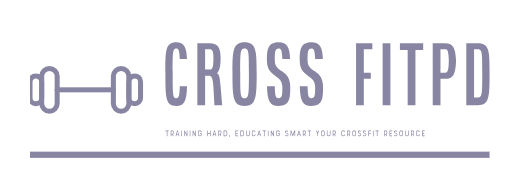Unleash the Full Potential of Your Apple Watch: A Step-by-Step Guide to Removing Workouts!
Are you tired of your Apple Watch constantly tracking and reminding you about a workout that you no longer want to do? Perhaps the workout was set up as a goal for a New Year’s resolution, but now it’s just weighing you down every time you glance at your wrist. Don’t worry, you’re not alone. Many Apple Watch users have found themselves in this same predicament. Thankfully, there is a solution. In this article, we will discuss the steps on how to remove a workout from your Apple Watch and free yourself from the constant reminders. Whether it’s an old goal or just a workout that’s no longer relevant to your routine, say goodbye to an unnecessary hassle and hello to a more personalized fitness tracking experience with these simple tips.
The Apple Watch has become a popular workout companion for many individuals. Its ability to track various fitness metrics and provide motivation has made it a go-to device for fitness enthusiasts. However, there may come a time when you want to remove a particular workout from your Apple Watch’s history. Whether it was mistakenly recorded or you simply no longer wish to see it in your activity log, the process of removing a workout from your Apple Watch may not be as straightforward as you would like. In this guide, we will break down the steps to remove workouts from an Apple Watch and provide tips for avoiding the need to do so in the future.
Understanding Your Workout Data on Apple Watch
Before we dive into how to remove workouts from your Apple Watch, it’s essential to understand how your workout data is stored and accessed on the device. When you start a workout, whether manually or by using the Workout app, your Apple Watch begins tracking various metrics such as heart rate, distance, and calories burned. Once you end the workout, this data is saved on both your watch and iPhone in the Activity and Health apps, respectively.
On your watch, all of your workouts are listed under the Workouts tab in the Activity app. Here, you can view each individual workout’s details and access features such as sharing or deleting specific activities. On the other hand, in the Health app on your iPhone, all of your physical activities are listed under “Workouts.” This includes not only workouts performed on your Apple Watch but also any activities recorded through third-party apps that are synced with Health.
How To Remove A Workout From Your Apple Watch Manually
One way to remove a workout from your Apple Watch is by doing so directly on the device itself. Here’s how:
1. On your watch face, swipe left or right until you reach the “Activities” screen.
2. Tap on the specific workout you want to remove.
3. Scroll down and tap on “Show All Data.”
4. Scroll all the way to the bottom of the page and tap “Delete Workout.”
5. Confirm that you want to delete the workout by tapping “Delete” once again.
By following these steps, you can manually remove a workout from your Apple Watch. However, keep in mind that this will only delete the activity from your watch and not from your iPhone’s Health app. If you also wish to remove the activity from your iPhone, continue reading for another method.
Using The Health App To Delete Workouts
The Health app on your iPhone is where all of your workouts are stored and synced, regardless of whether they were recorded on your Apple Watch or through other third-party apps. If you want to delete a particular activity from both your watch and iPhone’s records, here’s what you need to do:
1.Disable Bluetooth or put both devices in Airplane Mode: Before deleting a workout from your iPhone’s records, it’s crucial to prevent it from automatically syncing back to your watch. The best way to do this is by disabling Bluetooth on both devices or putting them in Airplane Mode.
2.Open the Health app on your iPhone and tap on “Activity.”
3.Select “Workouts” at the bottom of the screen.
4.Find the workout you wish to delete and swipe left on its name.
5.Tap “Delete” and confirm that you want to delete it.
6.Turn Bluetooth back on or exit Airplane Mode: Once you have successfully deleted the workout from both devices’ records, turn Bluetooth back on or exit Airplane Mode.
Following these steps should result in removing a specific workout from both your Apple Watch and iPhone’s Activity history, ensuring it doesn’t resurface in future reports.
Preventing Unwanted Workouts On Your Apple Watch
Removing workouts from your Apple Watch can be a tedious and time-consuming process, especially if you have several activities to delete. To avoid the need to do so in the future, here are some tips to prevent unwanted workouts from being recorded on your device:
1. Turn on “Do Not Disturb” mode: Sometimes, accidental movements or bumps against your watch can cause it to start recording a workout without your knowledge. By turning on “Do Not Disturb” mode, you can prevent notifications from appearing on your watch’s screen, minimizing any chance of initiating an unintentional workout.
2. Verify before starting a workout: When using the Workout app on your Apple Watch, make sure to double-check your intended activity type before starting it. This way, you can avoid situations where an activity is mistakenly recorded.
3. Remove workout shortcuts: If you use the Workouts app shortcut feature (the green icon with three dots) often and find yourself accidentally pressing it, consider removing it from your watch face.
4. Use manual entry: In cases where you don’t have your Apple Watch with you during a workout, consider manually entering the activity through the Health app on your iPhone after-the-fact instead of recreating it on your watch.
Managing
What Is Apple Watch Workout?
Apple Watch is a popular smartwatch that has gained a huge following among fitness enthusiasts. One of its main features is the built-in Workout app, which allows users to track their physical activities and set specific fitness goals. This app provides users with accurate data on the calories burned, distance covered, and heart rate during a workout session. With its user-friendly interface and customizable workout options, the Apple Watch Workout has become an essential tool for anyone looking to stay fit and healthy.
Why Would You Want To Remove A Workout From Your Apple Watch?
While the Apple Watch Workout app offers a wide range of benefits, there may be certain scenarios where you would want to remove a specific workout from your device. One common reason is when you accidentally start a workout session or forget to end one. This may result in incorrect data being recorded and affecting your overall fitness progress. Another reason could be if you want to delete past workouts that are no longer relevant or necessary for your fitness journey.
Steps To Remove A Workout From Apple Watch
If you find yourself in a situation where you need to remove a workout from your Apple Watch, here are the steps you can follow:
1. Open the ‘Workout’ app on your Apple Watch.
2. Scroll down using the digital crown or by swiping up on the screen until you see the list of workouts recorded on your watch.
3. Tap on the specific workout that you want to delete.
4. Swipe left on the workout data that appears on your watch screen.
5. Tap ‘Delete’ when prompted to confirm deletion.
6. The chosen workout will now be removed from your watch and any connected devices such as your iPhone or iPad.
Alternative Method: Remove Workouts Using The Health App On Your iPhone
If deleting workouts directly from your Apple Watch is not an option, you can also use the Health app on your iPhone to manage and remove workout data. Here’s how:
1. Open the ‘Health’ app on your iPhone.
2. Go to the ‘Summary’ tab and scroll down to find the ‘Workouts’ section.
3. Tap on the specific workout that you want to delete.
4. Scroll down and tap ‘Show All Data.’
5. Tap on the menu (three dots) icon in the top right corner of your screen.
6. From the options provided, choose ‘Delete All Data.’
7. Confirm deletion when prompted.
How To Turn Off Automatic Workout Detection
If you constantly find yourself accidentally starting workouts, turning off automatic workout detection on your Apple Watch may be a good solution for you. This feature allows your watch to automatically detect when you are starting a specific workout based on your movement and heart rate data. To turn off this feature, follow these steps:
1. Open the ‘Settings’ app on your Apple Watch.
2. Scroll down and tap ‘General.’
3. Toggle off the switch next to ‘Workout Detection.’
Removing workouts from your Apple Watch is a straightforward process that can help keep your fitness tracking accurate and organized. Whether it’s accidental recordings or deleting old workouts, knowing how to manage your workout data will ensure a better experience with your device. Additionally, with the option to turn off automatic workout detection, you can have more control over when you want to start tracking specific activities using your watch.
Q: What is the process for removing a workout from my Apple Watch?
A: To remove a workout from your Apple Watch, open the “Workout” app on your watch and swipe left on the workout you want to delete. Then, tap the red “Delete” button.
Q: Can I remove workouts directly from my iPhone without using my Apple Watch?
A: Yes, you can remove workouts from your iPhone by opening the “Activity” app and selecting the “Workouts” tab. From there, select the workout you want to delete and tap on the trash can icon.
Q: How do I permanently delete a workout from my Apple Watch and iCloud?
A: To permanently delete a workout from both your Apple Watch and iCloud, open the “Workout” app on your iPhone and go to the “All Workouts” tab. Then, swipe left on any unwanted workouts and tap “Delete”. This will remove them from both your watch and iCloud.
Q: What if I accidentally delete a workout that I want to keep?
A: If you accidentally delete a workout that you wish to keep, you can restore it within 30 days. To do so, open the “Activity” app on your iPhone, go to the “Workouts” tab, scroll to the bottom of the screen and tap on “Deleted Workouts”. From there, select the workout you want to restore and tap on “Undelete”.
Q: Is it possible to edit or modify workouts instead of completely deleting them?
A: Yes, you can edit or modify workouts by tapping on them in the “Workout” app on your Apple Watch or iPhone. You can change details such as type of activity, duration, distance or calories burned.
Q: Does removing a workout also delete it from other connected apps or devices?
A: No, removing a workout only deletes it from your Apple Watch and iCloud. It will still be visible in other connected apps or devices, such as the “Health” app on your iPhone or any other fitness tracking apps you may be using.
In conclusion, while the Apple Watch offers numerous benefits for fitness enthusiasts and individuals looking to improve their overall health, there may come a time when you want to remove a workout from your device. This could be due to various reasons such as incorrect tracking, duplication, or simply wanting to declutter your workout history.
Fortunately, removing a workout from your Apple Watch is a simple process that can be done in a few easy steps. From selecting the specific workout on your watch to deleting it from the Health app on your iPhone, following these steps will ensure that the workout is completely removed and will not affect your fitness data.
Additionally, it is essential to regularly review and manage your workouts on the Apple Watch to ensure accuracy and maintain an organized record. Taking advantage of features like renaming workouts and editing details can further enhance the tracking experience.
Overall, while it may seem like a small aspect in utilizing the Apple Watch for fitness, knowing how to remove a workout can make a significant difference in maintaining an accurate and streamlined record of your physical activities. With these insights in mind, you can confidently use your Apple Watch as a reliable tool for monitoring and improving your fitness journey.
Author Profile
-
Jeff Duncan, the owner and Head Coach of CrossFit Pearl District, is dedicated to fostering a supportive and effective training environment.
With a strong belief in the principles of movement mechanics, consistency, and intensity, Jeff has cultivated a community that thrives on continuous improvement and mutual support.
From 2024, Jeff Duncan has expanded his passion for CrossFit beyond coaching by writing an informative blog dedicated to the CrossFit niche. His blog features a variety of content aimed at providing valuable information and insights to the CrossFit community.
Jeff’s posts cover a wide range of topics including training techniques, nutrition advice, workout routines, and answers to common queries within the niche. This transition to blogging allows Jeff to reach a broader audience, sharing his expertise and helping individuals at all levels of their fitness journey.
Latest entries
- May 22, 2024WorkoutBreaking the Sweat: The Truth About Exercising After Microblading
- May 22, 2024WorkoutMaximizing Your Workout: The Benefits of Taking Collagen Before or After Exercise
- May 22, 2024Healthy DietUnpacking the Truth: Is Diet Lipton Green Tea Truly a Healthy Choice?
- May 22, 2024Healthy DietBreaking the Rules: Ketchup on the Carnivore Diet – Is it Allowed?