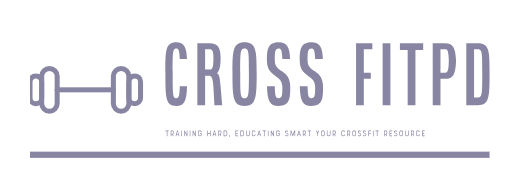Mastering Your Workout Routine: A Step-by-Step Guide to Deleting Workouts on Your Apple Watch
Are you struggling to figure out how to delete a workout from your Apple Watch? Look no further. With the growing popularity of fitness tracking and wearable technology, the Apple Watch has become a staple for many fitness enthusiasts. However, as with any technology, sometimes things can get a little confusing. In this article, we will guide you through the simple steps to delete a workout from your Apple Watch, so you can stay focused on your fitness goals without any unnecessary distractions. Read on to discover how to easily remove unwanted workouts from your Apple Watch and optimize your fitness tracking experience.
The Apple Watch is a popular wearable device that has become an essential tool for fitness enthusiasts. With its advanced features and capabilities, it allows users to track their workouts and monitor their progress in real-time. However, there may come a time when you want to delete your workout data from your Apple Watch. Whether you no longer use the device or want to start fresh with new data, it is important to understand how to delete workout data properly. In this guide, we will walk you through the steps on how to delete workout data from your Apple Watch.
Understanding Workout Data on Apple Watch
Before we dive into the steps of deleting workout data on your Apple Watch, let’s first understand what constitutes as “workout data.” This refers to any activity or exercise that you have tracked on your watch using the built-in Workout app or any third-party fitness apps synced with your watch. This includes information such as duration, distance covered, calories burned, heart rate, and more.
Why You May Want To Delete Your Workout Data
There are various reasons why you may want to delete your workout data from your Apple Watch. One of the most common reasons is if you are selling or giving away your watch and want to ensure that the new owner does not have access to your personal health and fitness data. Another reason could be if you no longer use the device or simply want a clean slate for new workouts.
How To Delete Workout Data From Your Apple Watch
Now that we have covered the basics let’s get into how you can delete your workout data from your Apple Watch.
Step 1: Open the Activity App on Your iPhone
To begin with, open the Activity app on your iPhone. This is where all information from your workouts is stored.
Step 2: Navigate to the Workouts Tab
Next, tap on the Workouts tab located at the bottom of your screen. This will bring up a list of all the workouts that have been tracked using your Apple Watch.
Step 3: Select the Workout You Want to Delete
Scroll through the list and select the workout you want to delete. You can swipe left to delete a single workout or tap on “Edit” in the top right corner to select multiple workouts for deletion.
Step 4: Confirm Deletion
Once you have selected the workouts you want to delete, tap on “Delete” at the bottom of your screen and confirm when prompted.
Step 5: Sync Your Apple Watch
To ensure that your workout data is completely removed from your Apple Watch, you will need to sync it with your iPhone. This will update any changes made in the Activity app and remove the deleted workouts from your watch.
What Happens When You Delete Workout Data From Your Apple Watch?
When you delete workout data from your Apple Watch, it is permanently removed from both your watch and iPhone. This means that you will no longer be able to see this data in your Activity app or any other fitness tracking apps synced with your watch. The only way to ensure that this data is still accessible would be by backing up your iPhone.
Alternative Method: Resetting Your Apple Watch
Another way to completely erase all workout data from your Apple Watch is by resetting it. This method should only be used if you want to reset all content and settings on your watch, as it will wipe out everything including workout data, installed apps, and customized settings.
To reset your Apple Watch, follow these steps:
Step 1: Open Settings on Your Apple Watch
Press the Digital Crown on your watch to open the app home screen and find “Settings.”
Step 2: Scroll Down to General
In the Settings menu, scroll down until you see “General” and tap on it.
Step 3: Scroll Down to Reset
Find “Reset” at the bottom of the General menu and tap on it.
Step 4: Select “Erase All Content and Settings”
Finally, select “Erase All Content and Settings” and confirm when prompted. Your Apple Watch will reset and delete all workout data.
Please note that this method is irreversible, so make sure to back up any important data before proceeding.
Keeping Your Workout Data Secure
While deleting your workout data from your Apple Watch is a great way to maintain privacy and security, it is important to note that this process is not foolproof. If someone has access to your iPhone or Apple ID, they may still be able to retrieve some of your workout data. To ensure maximum security, it is recommended that you regularly monitor and manage your health data through the Health app on your iPhone.
Whether you want a
The Apple Watch has become a popular tool for tracking our daily activities and workouts, providing valuable data and insights to help us stay fit and healthy. However, there may come a time when you want to clean up your device and remove any unnecessary workout data. In this guide, we will walk you through the steps on how to delete workouts from your Apple Watch.
Why Delete Workouts on Apple Watch?
There may be several reasons why you would want to delete workouts from your Apple Watch. One common reason is to free up space on your device. As you continue to use your watch for various workouts, the stored data can accumulate and take up significant space on your watch. Deleting old or unnecessary workouts can help optimize your device’s storage capacity.
Another reason for deleting workouts is to maintain accurate data tracking. Sometimes, you may accidentally start a workout or forget to end one, resulting in inaccurate data being recorded. By deleting these unwanted workouts, you can ensure that your data remains reliable and consistent.
Furthermore, deleting workouts can also help declutter and organize your workout history on the Apple Watch app on your iPhone. This way, you can easily keep track of the workouts that matter to you without having to sift through unnecessary data.
Step 1: Open the Workout App
To begin deleting workouts on your Apple Watch, open the Workout app on your device by pressing the digital crown until you see the app’s icon.
Step 2: Select ‘Workouts’
Once in the Workout app, swipe right until you reach the ‘Workouts’ screen. Here, you will see a list of all the recorded workouts stored on your Apple Watch.
Step 3: Choose a Workout To Delete
Scroll through the list of workouts and find the one that you want to delete. Tap on it to open the details of the workout.
Step 4: Delete the Workout
At the bottom of the workout details screen, you will see an option that says ‘Delete Workout.’ Tap on it, and a confirmation message will appear.
Step 5: Confirm Deletion
To proceed with the deletion, tap ‘Delete’ on the confirmation message. Your Apple Watch will then remove the selected workout from its memory.
Deleting Multiple Workouts at Once
If you want to delete multiple workouts at once, you can do so from your iPhone’s Workout app. Open the app and navigate to ‘Workouts.’ Here, you will see a list of all your workouts recorded by your Apple Watch. Select multiple workouts by tapping on them and then tap ‘Delete’ at the top right corner of your screen. Confirm the deletion, and all selected workouts will be deleted from your Apple Watch.
Retrieving Deleted Workouts
Keep in mind that once you delete a workout from your Apple Watch or iPhone’s Workout app, it cannot be recovered. However, if you have synced your data with iCloud, you can retrieve a backup of your workouts that includes deleted data within 30 days. After 30 days, this data will also be permanently deleted.
Hiding Workouts Instead of Deleting Them
If you still want to keep track of certain workouts but don’t want them cluttering up your Workouts list on your Apple Watch or iPhone’s Workout app, you can hide them instead. To do this, swipe left on a workout in the list and select ‘Hide’ instead of ‘Delete.’ This way, the hidden workout won’t appear in your usual list view but can still be accessed if needed through filtering options.
In Conclusion
Overall, deleting workouts from your Apple Watch is a simple process that can help declutter your device and maintain accurate data tracking. Just remember to consider any potential data loss before deleting workouts and back up your data regularly to avoid losing important information. By following the steps outlined in this guide, you can easily manage your workout history on your Apple Watch and keep it organized.
Q: How do I delete a workout on my Apple Watch?
A: To delete a workout on your Apple Watch, simply swipe right on the workout you want to delete and tap the “Delete” button.
Q: Can I delete multiple workouts at once on my Apple Watch?
A: No, unfortunately you can only delete one workout at a time on your Apple Watch.
Q: How do I permanently delete a workout from my Apple Watch?
A: To permanently delete a workout from your Apple Watch, you will need to also delete it from the Health app on your iPhone.
Q: Is it possible to recover a deleted workout on my Apple Watch?
A: Yes, if you have backed up your data to iCloud or iTunes, you can recover deleted workouts from there. Otherwise, once deleted, workouts cannot be recovered.
Q: Is there a way to mass-delete all workouts on my Apple Watch?
A: Unfortunately, there is no built-in feature for mass-deleting all workouts on your Apple Watch. However, some third-party apps may offer this capability.
Q: Why am I unable to delete a specific workout from my Apple Watch?
A: If you are unable to delete a specific workout from your Apple watch, it may be because the workout was manually added and cannot be deleted. Only workouts tracked by the watch itself can be deleted.
In conclusion, the process of deleting a workout on an Apple Watch may seem daunting at first, but it is actually quite simple once you know the steps. By following the instructions on the watch itself or through the companion app on your phone, you can easily delete any unwanted workout data.
We have discussed several methods for deleting workouts on an Apple Watch, including using the Workout app, third-party apps, and manually deleting data from your iPhone. Each method has its own advantages and limitations, but ultimately allows for a more organized and accurate representation of your workout history.
It is important to regularly clean up your exercise data to avoid clutter and ensure accurate tracking. Consider deleting duplicate or incorrect workouts to improve the overall functionality and reliability of your Apple Watch.
Moreover, it is worth noting that while deleting a workout will remove it from your watch and phone, it may still remain stored in iCloud or third-party apps. Be mindful of this when sharing workouts with others or using multiple devices.
In conclusion, by familiarizing yourself with how to delete workouts on an Apple Watch and regularly managing your exercise data, you can optimize its functionality and make the most out of this valuable fitness tool.
Author Profile
-
Jeff Duncan, the owner and Head Coach of CrossFit Pearl District, is dedicated to fostering a supportive and effective training environment.
With a strong belief in the principles of movement mechanics, consistency, and intensity, Jeff has cultivated a community that thrives on continuous improvement and mutual support.
From 2024, Jeff Duncan has expanded his passion for CrossFit beyond coaching by writing an informative blog dedicated to the CrossFit niche. His blog features a variety of content aimed at providing valuable information and insights to the CrossFit community.
Jeff’s posts cover a wide range of topics including training techniques, nutrition advice, workout routines, and answers to common queries within the niche. This transition to blogging allows Jeff to reach a broader audience, sharing his expertise and helping individuals at all levels of their fitness journey.
Latest entries
- May 22, 2024WorkoutBreaking the Sweat: The Truth About Exercising After Microblading
- May 22, 2024WorkoutMaximizing Your Workout: The Benefits of Taking Collagen Before or After Exercise
- May 22, 2024Healthy DietUnpacking the Truth: Is Diet Lipton Green Tea Truly a Healthy Choice?
- May 22, 2024Healthy DietBreaking the Rules: Ketchup on the Carnivore Diet – Is it Allowed?